Set up packing slips for your Shopify orders
With Invoice Falcon, you can print packing slips for any of your documents. A packing slip specifies the items included in the order and is usually placed inside the box containing your customer’s purchases.
To print a packing slip for your order, click on the ‘Download Packing Slip’ button when previewing the invoice. This will automatically generate and open the packing slip for you to print/download.
To set up your packing slip, click on Invoice Design in the left menu bar of our application & click on Packing Slip section in this page. You’ll see a few settings that look like this -
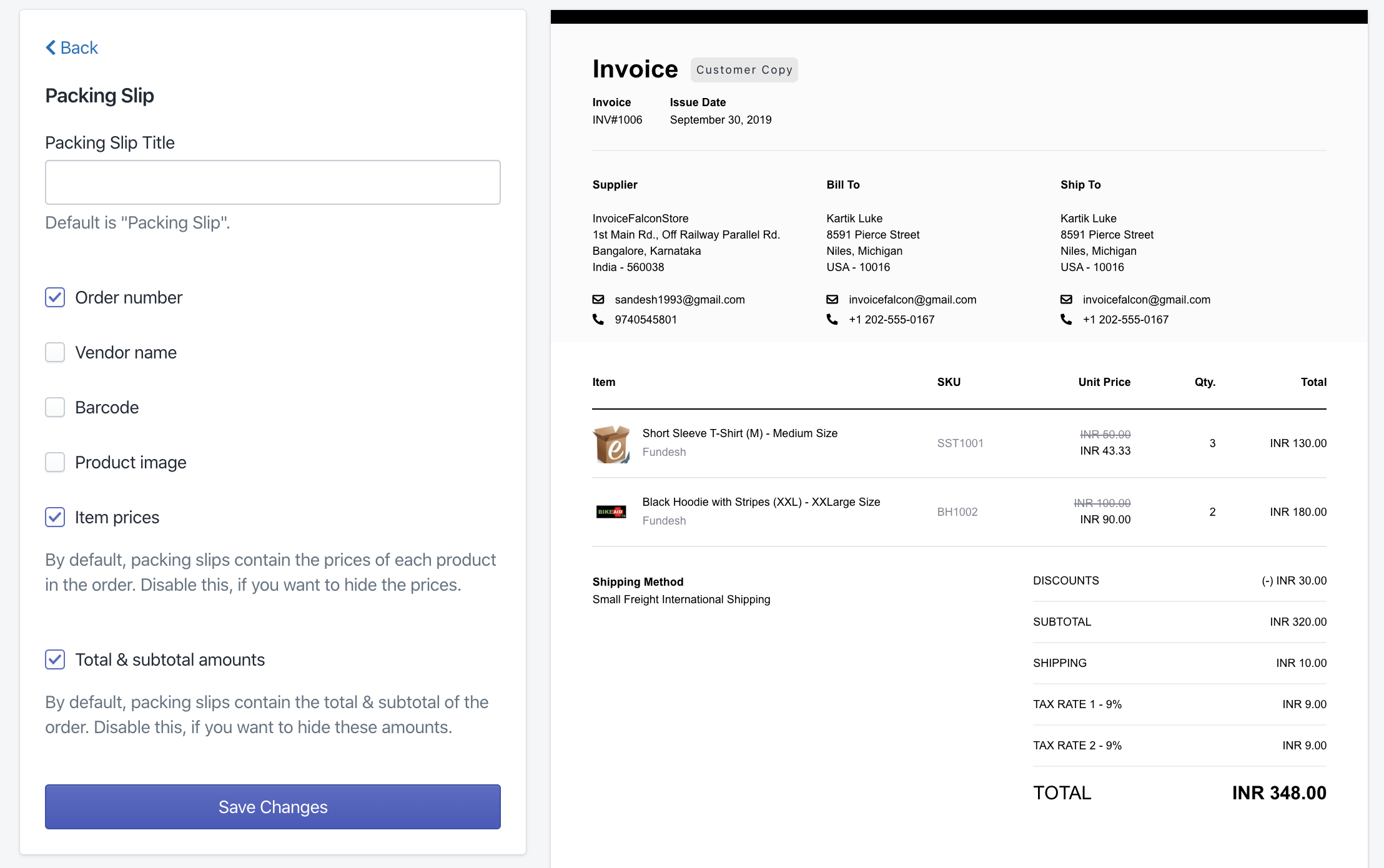
Packing Slip Title
Enter the title of the packing slip document. By default, your packing slip’s title will be in the language you’ve set in the ‘Invoice & Email Languages’ section. You can override it here to set up one of your choice.
Order Number
Enable this checkbox to show the order number for which the packing slip was generated. The order number will be shown in the top section of the packing slip, underneath the title.
Vendor Name
Enable this checkbox to show the vendor name for the products in your packing slip.
Barcode
Enable this checkbox to show the barcode (text only) for the products in your packing slip.
Product image
Enable this checkbox to show the image for the products in your packing slip.
Item prices
By default, your packing slip will have the unit and total prices for each of the products in your order. Disable this checkbox to remove these prices.
Total and subtotal amounts
By default, your packing slip will have the overall total and subtotal amounts of the order. Disable this checkbox to remove these amounts.
Make sure to click ‘Save Changes’ after you’re done! Your existing packing slips will be automatically updated to include the changes you made here the next time it’s generated. :)